& Construction

Integrated BIM tools, including Revit, AutoCAD, and Civil 3D
& Manufacturing

Professional CAD/CAM tools built on Inventor and AutoCAD
Product Installation depends on the download method (see Download methods).
Install method > Download method > Direct download method > Custom Install Method
Install method
If you click Install, your product will download and install from the Web.
This method includes the latest product updates. Before installing see Prepare to install your software.
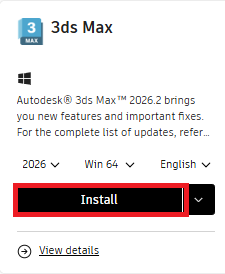
To Install:
Note:
Download method
If you click the drop-down beside Install and choose Download, the process takes two steps. The product will download from the web. When the product download is ran the installation files will be stored on your operating system for installation.
The type of installer file will be consistent with your operating system. For Windows, you'll see an EXE file; for macOS, a DMG file; for Linux, a TAR file.
This method includes the latest product updates. Before installing see Prepare to install your software.
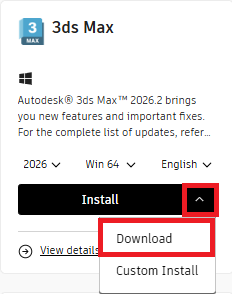
To Install:
Note:
Direct download method
If you click Direct download, the product will download from the web. When the product download is ran the installation media will be stored on your operating system for installation. The Direct download installer can also be installed offline. For offline installation, see Install Autodesk Software offline using the New Install Experience
This method does not include the latest product updates. Before installing see Prepare to install your software.
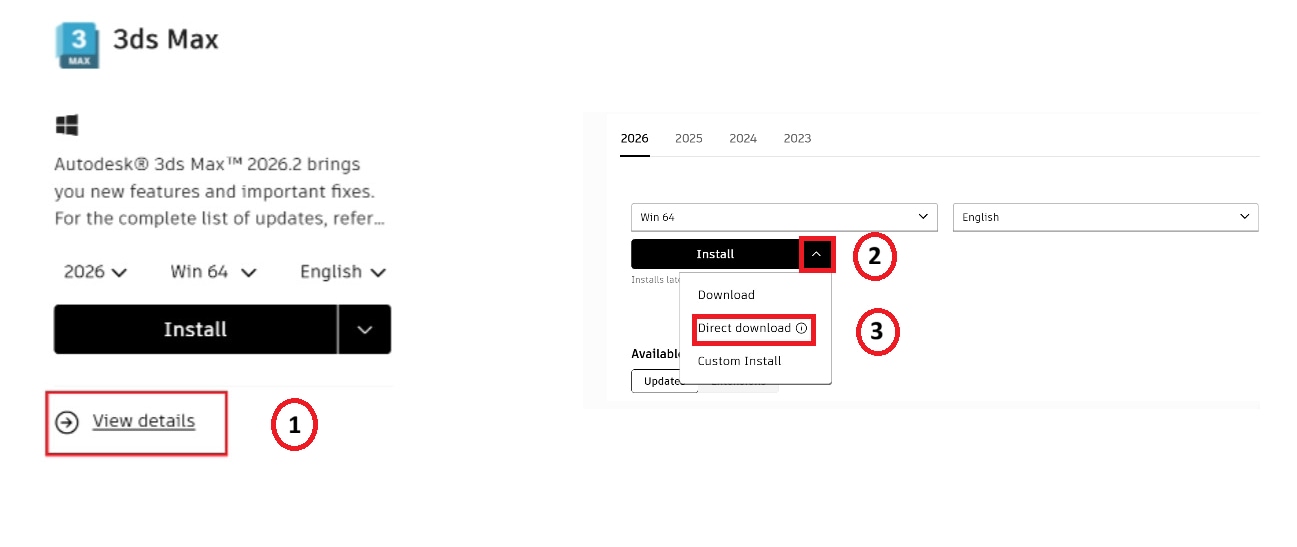
To Install:
For Autodesk products 2025 and newer, the installer comes in two files:
To extract the installer:
Alternatively, you can use a third-party tool (like 7-Zip) to extract the .7z file manually.
For Autodesk Products 2024 and earlier the Installers are in self-extracting.sfx.exe files.
Note: Some products have additional components and are automatically selected. To deselect any unwanted additional components, "uncheck the checkbox" before clicking Install.
Custom Install
Use the Custom Install feature from your Autodesk account to create a custom configuration of the products before you download and install.
This method includes the latest product updates or a specific versions release. Before installing see Prepare to install your software
Note: For most product releases earlier than 2022, you need download the legacy installer and then customize during installation.
You can access Custom Install from your Autodesk account in two ways:
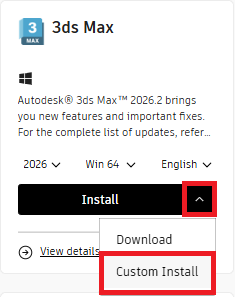
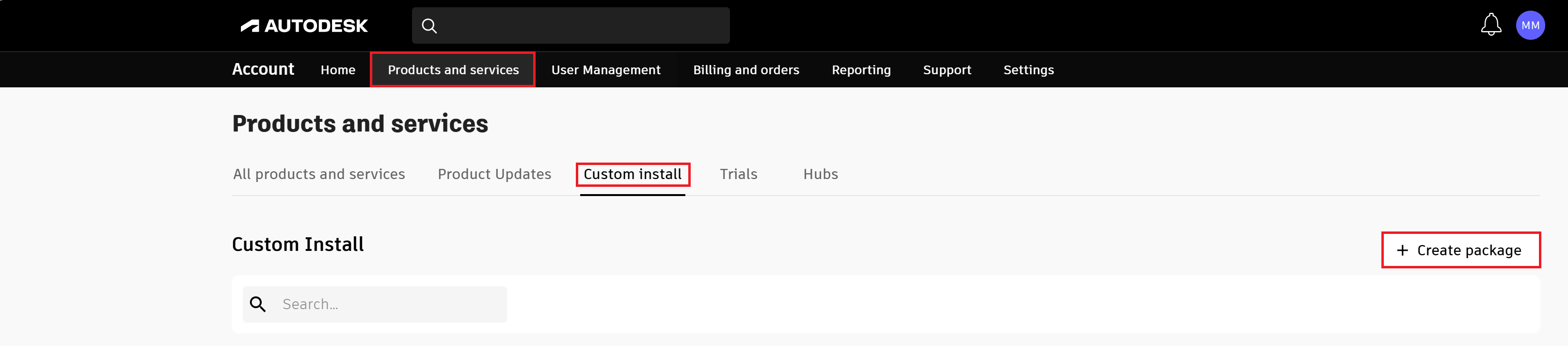
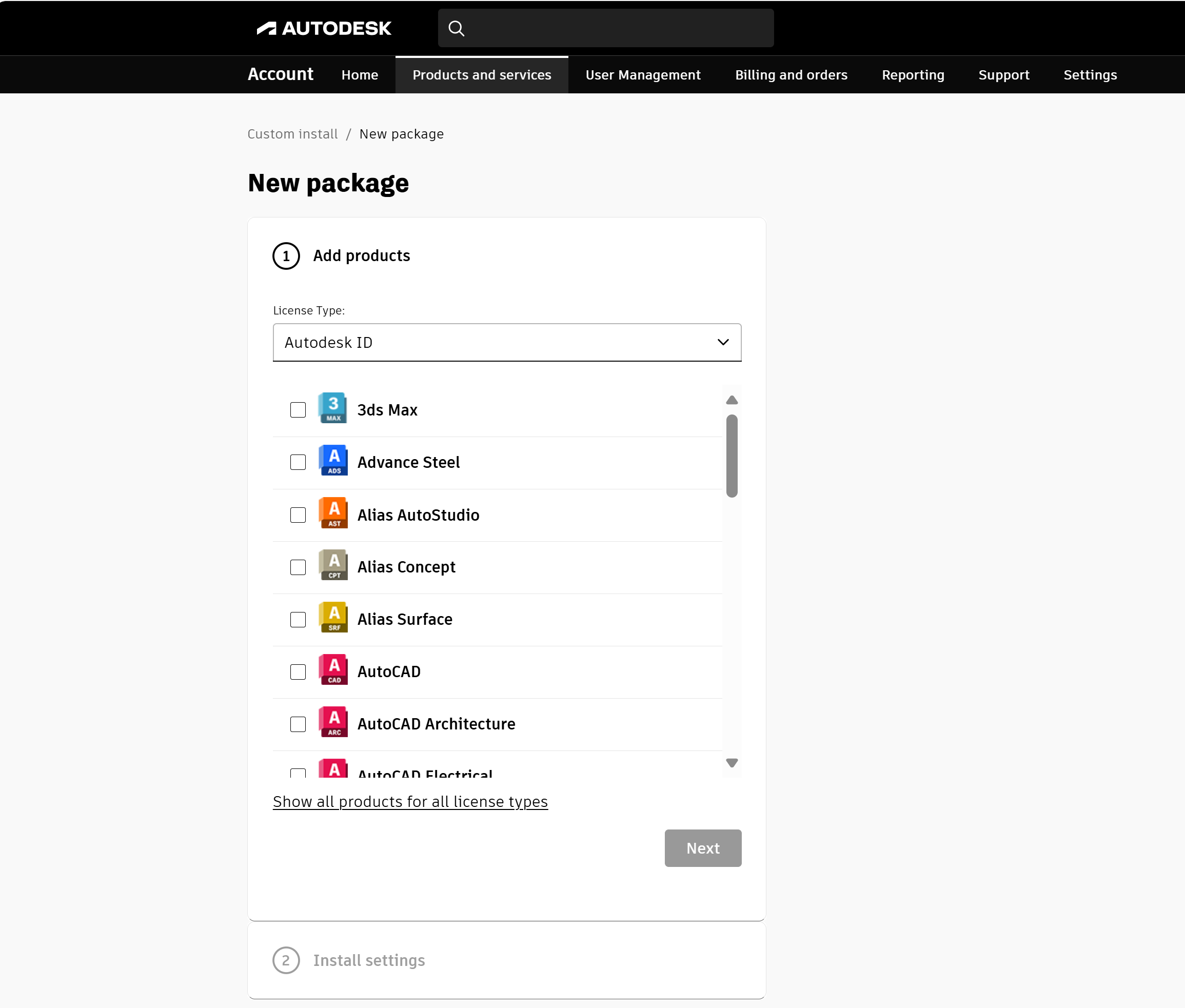
Create a custom install package:
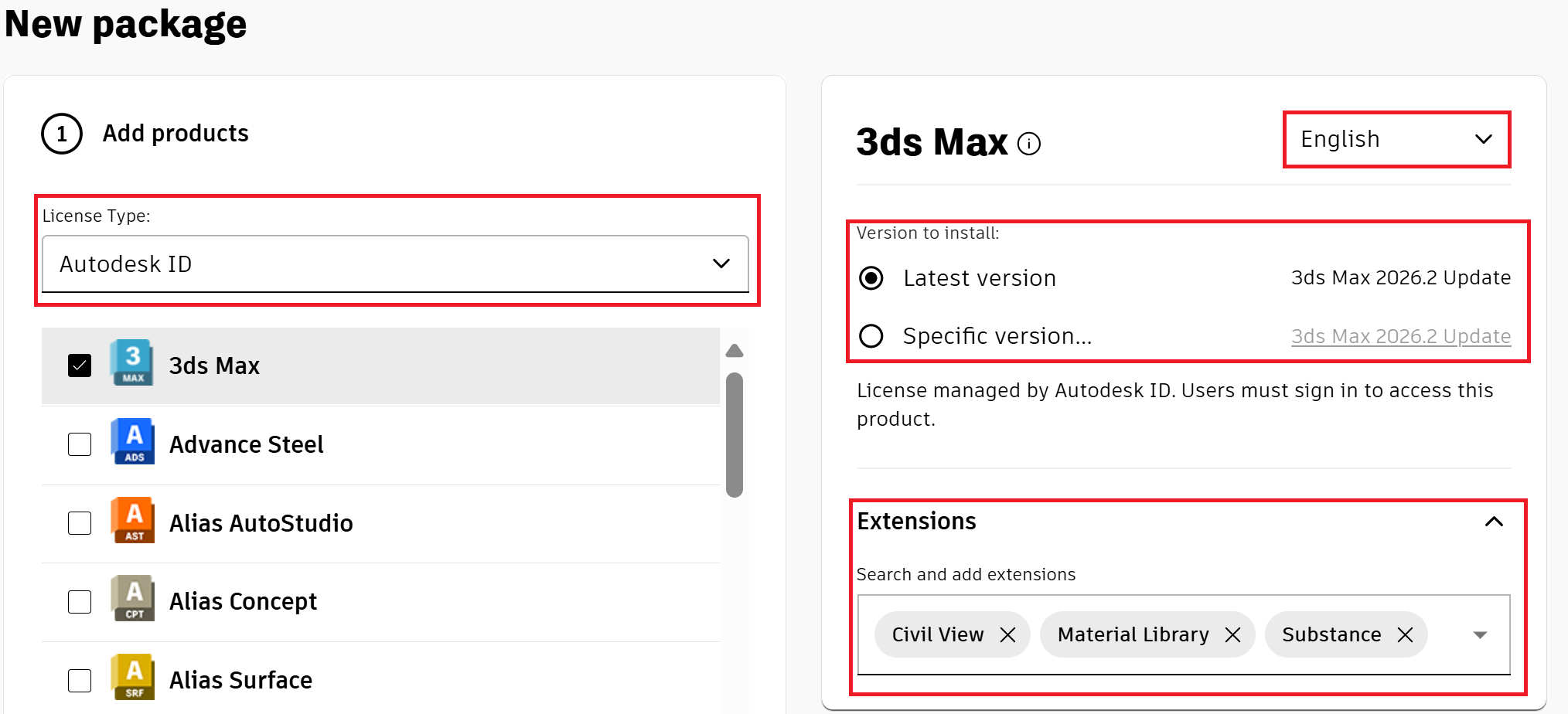
The "latest version" is automatically selected. You can select "Specific Version..." if you would like to choose a different version or release. If selecting multiple products, verify each products language, version, extensions and customizations before including another product.
Each product has its own customization. In this example for 3ds Max customizations are, language, version, and extensions whereas AutoCAD customizations for example includes additional customizations like, Content storage, Templates, Materials, Custom profiles, language packs, and plug-ins.
Click Next to go to "Install settings". (You can go back to the previous step by clicking on the section header.)
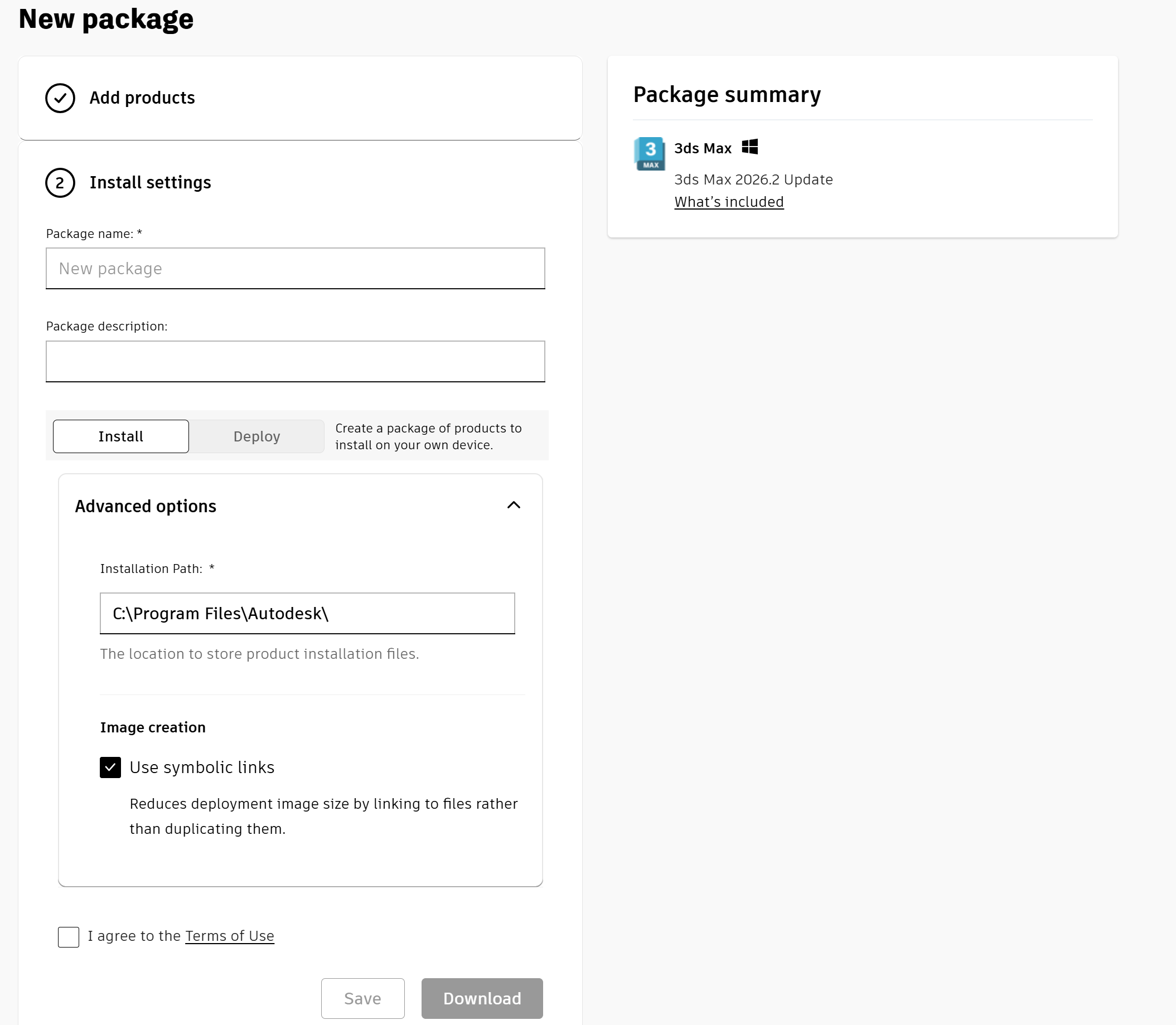
In the Install settings section, enter a package name or use the default name. We recommend using a name that will help you identify this package when viewing the list, such as who it's intended for or what products are included. Use a valid Windows file name.
(Optional) Enter a package description.
Select "Install", which creates a package of products to install on your own device. (The "Deploy" option creates a package of products to install on multiple devices. For more information about deployments, see Create deployments from Autodesk Account.
Use "Advanced Options" to make other package changes, such as changing the default installation path.
Agree to the Terms of Use.
Click Download to download the custom package executable to your Downloads folder, or another folder based on your browser settings.
The package will be automatically saved in your library, and the page will return to the list of packages. Click Save to save the package.
To Install:
The Assistant can help you find answers or contact an agent.
What level of support do you have?
Different subscription plans provide distinct categories of support. Find out the level of support for your plan.